User manual and frequently asked questions Companion
Multifunctional cooking food processor
Multifunctional cooking food processor with 6 automatic programs for home-made sauces, soups, stews, steam dishes, pastries and desserts.
Reference : HF800A28
Voir les documents liés
Documentation
Voir les questions les plus fr�quentes
FAQ
• Choose the "Search" tab in the navigation bar.
• Enter a word in the search field.
Tip: recipes are found using key words, so it is easier to enter a type of vegetable (e.g. carrot) rather than just vegetable.
• Enter a word in the search field.
Tip: recipes are found using key words, so it is easier to enter a type of vegetable (e.g. carrot) rather than just vegetable.
You must create an account and log in to your app to access this feature.
• Go to the recipe you wish to bookmark and select the bookmark logo in the top right corner.
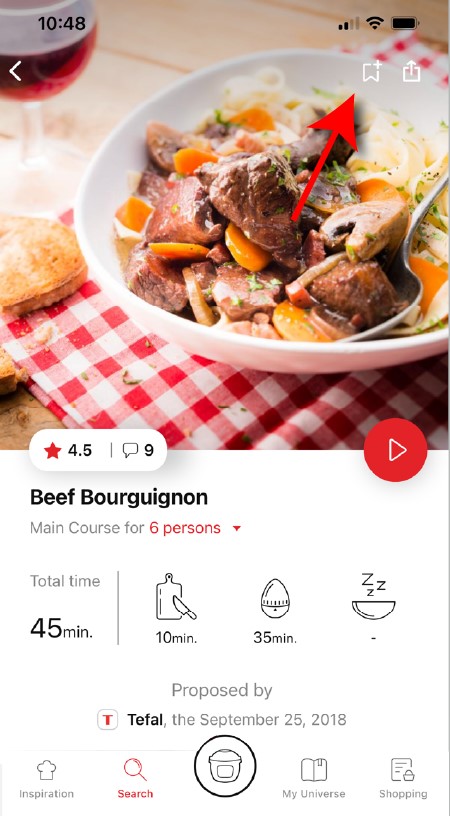
• A "My Notebooks" tab appears: select the "My Favorites" location.
• The recipe has been added.
• Go to the recipe you wish to bookmark and select the bookmark logo in the top right corner.
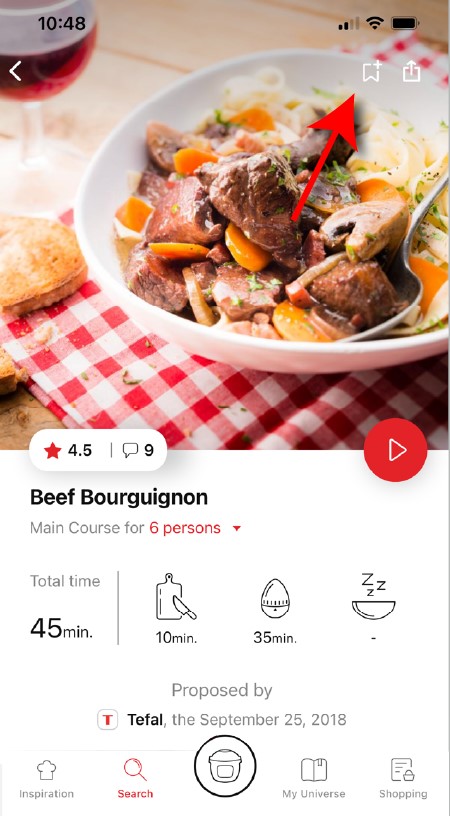
• A "My Notebooks" tab appears: select the "My Favorites" location.
• The recipe has been added.
You need to create an account and sign in to the application in order to access this feature.
Click the sharing logo to view the sharing options.
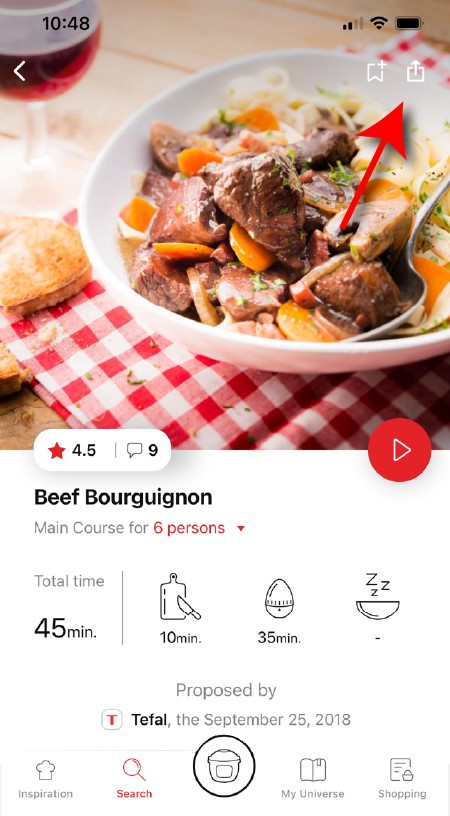
You can then choose how you would like to share this recipe.
Click the sharing logo to view the sharing options.
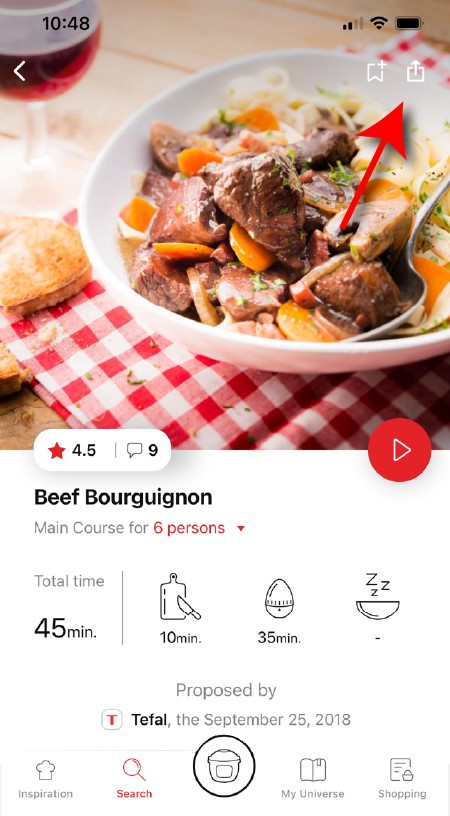
You can then choose how you would like to share this recipe.
The application has rich content and requires a stable Wi-Fi connection to download correctly.
If your application does not download correctly, delete it and try to download again when you have a more stable Wi-Fi connection.
During initial installation, the download may take several minutes while the application saves all the photos on your Smartphone or tablet.
If your application does not download correctly, delete it and try to download again when you have a more stable Wi-Fi connection.
During initial installation, the download may take several minutes while the application saves all the photos on your Smartphone or tablet.
Your application uses notifications to alert you at the end of cooking times using a beep.
If you want to turn off this signal, simply deactivate it in your tablet or Smartphone.
You may also disable sounds in the parameter settings for notifications on your telephone or tablet.
If you want to turn off this signal, simply deactivate it in your tablet or Smartphone.
You may also disable sounds in the parameter settings for notifications on your telephone or tablet.
Your application uses notifications to alert you when your cooking is finished but also to let you know when new content (information, recipe...) is available.
If you wish, you can disable them from your smartphone settings.
If you wish, you can disable them from your smartphone settings.
You can choose not to accept cookies.
However, the grey cookies banner will remain on your screen as long as you do not click on "accept".
However, the grey cookies banner will remain on your screen as long as you do not click on "accept".
In order to offer you a unique experience and ever more personalized services for each of your products, we have merged the different accounts that you can use on the different digital platforms of the group.
• If you already have an account for another device of the brand, and you wish to connect to another application:
Use the same e-mail address and password.
• If you already have an account and want to create a second one for another product:
You do not need to create an account. You can simply log in using your existing credentials.
• I don't have an account yet but I would like to take advantage of this unique account:
You have only one account creation to do on an application. You will then be able to use this account to connect to other platforms.
• If you already have an account for another device of the brand, and you wish to connect to another application:
Use the same e-mail address and password.
• If you already have an account and want to create a second one for another product:
You do not need to create an account. You can simply log in using your existing credentials.
• I don't have an account yet but I would like to take advantage of this unique account:
You have only one account creation to do on an application. You will then be able to use this account to connect to other platforms.
The voice function allows you to have a more fluid experience in the step-by-step preparation of the recipe.
You no longer need to touch your smartphone to take the next step! Touch your screen with your hand to activate listening, the voice recognition will identify the spoken word from a predefined list to help you progress through the step-by-step preparation of the recipe.
You no longer need to touch your smartphone to take the next step! Touch your screen with your hand to activate listening, the voice recognition will identify the spoken word from a predefined list to help you progress through the step-by-step preparation of the recipe.
To start:
"Start"
To finish:
"Finish"
"Next"
"It's done"
To go back:
"Previous"
To stop:
"Stop"
"End"
To start the reading or listening function of the recipe:
"Read"
"Listen"
"Start"
To finish:
"Finish"
"Next"
"It's done"
To go back:
"Previous"
To stop:
"Stop"
"End"
To start the reading or listening function of the recipe:
"Read"
"Listen"
To activate the voice assistant, go to the settings and activate the microphone and voice recognition in the Companion app.
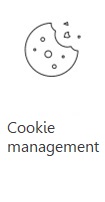 Cookies are used for audience measurement and personalization to help us improve your use of the product.
Cookies are used for audience measurement and personalization to help us improve your use of the product.Audience measurement solutions allow us to analyze traffic, trends, usage and identify malfunctions in order to improve your experience.
Personalization solutions allow us to improve the quality of the information and services we provide and make your experience more enjoyable.
You can accept or deny the use of cookies when you first launch your device.
You must create an account and log in to your app to access these features.
Once logged into your account, you will be able to rate the recipe and add a comment by following the instructions that appear on the screen after clicking on the notes/comments space.
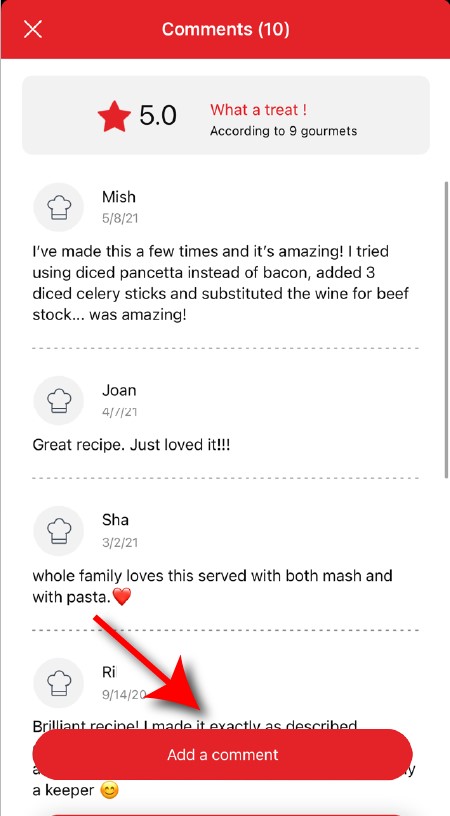
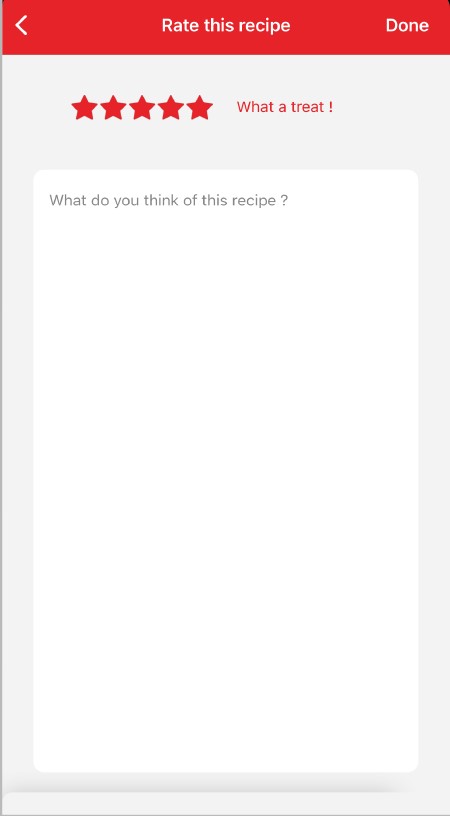
Once logged into your account, you will be able to rate the recipe and add a comment by following the instructions that appear on the screen after clicking on the notes/comments space.
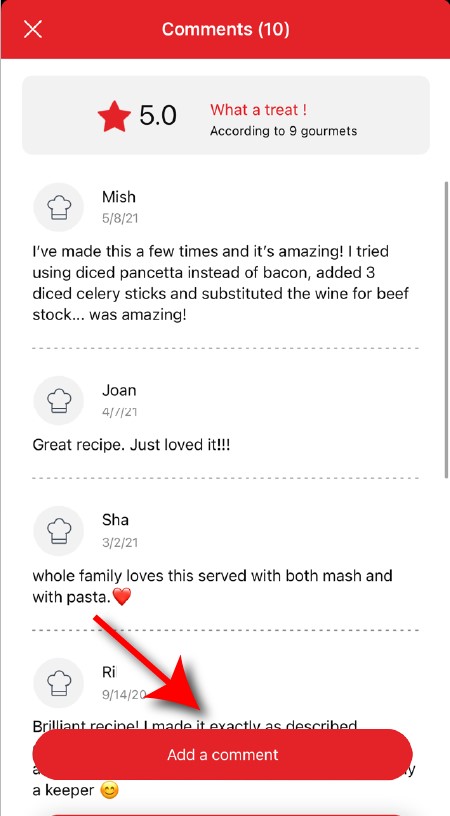
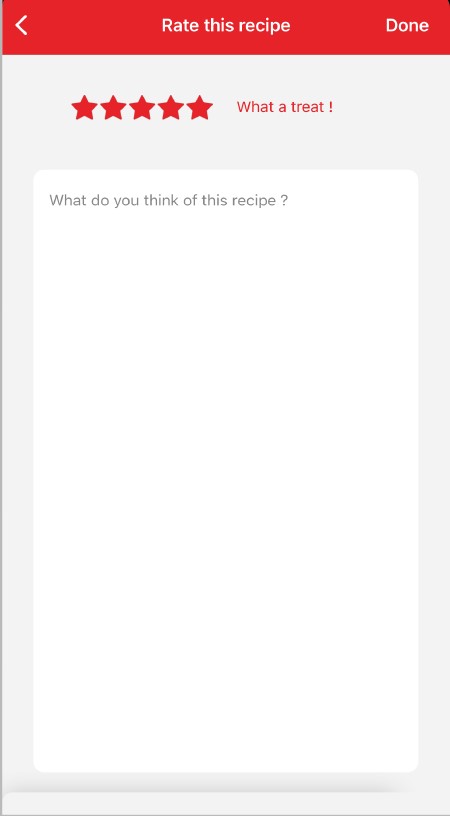
Once you have completed your search, specific filters make it easier for you to find the recipes that meet your needs.
The customizable filter:
• Click on "Filter" in order to sort the recipes according to the type of dish (starter, main course, dessert), the time it takes to make the recipe, the minimum rating, their themes (or packs)...
• You can also choose to select only the recipes of the brand or the recipes proposed by the community.
Sorting recipes:
Once you have made a search, you can sort your recipes by popularity, rating, age or alphabetical order.
The customizable filter:
• Click on "Filter" in order to sort the recipes according to the type of dish (starter, main course, dessert), the time it takes to make the recipe, the minimum rating, their themes (or packs)...
• You can also choose to select only the recipes of the brand or the recipes proposed by the community.
Sorting recipes:
Once you have made a search, you can sort your recipes by popularity, rating, age or alphabetical order.
You must create an account and log in to your app to access these features.
Once logged in, you will be able to read the comments and see the notes that community members have given to the recipe by clicking on the notes/comments area.
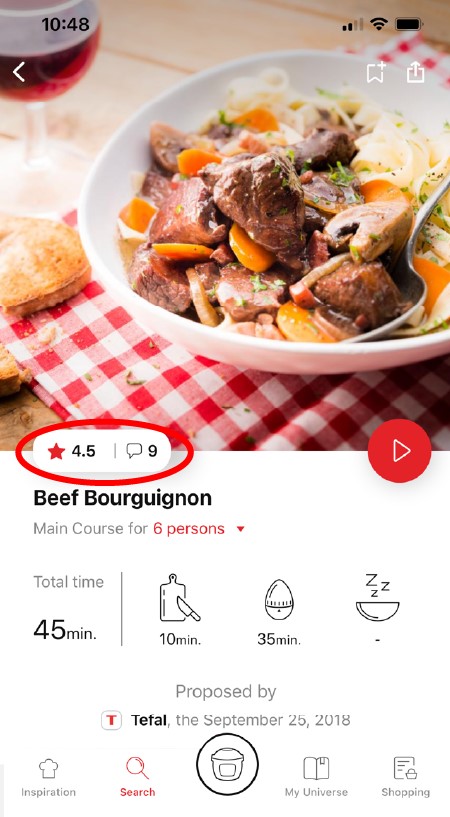
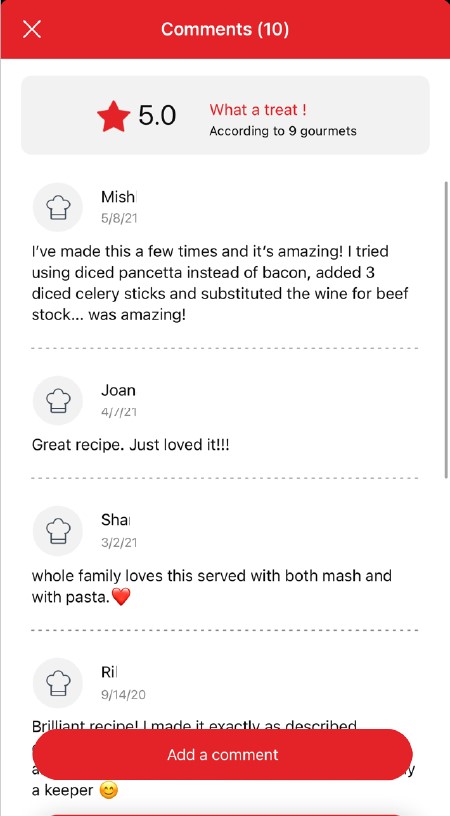
Once logged in, you will be able to read the comments and see the notes that community members have given to the recipe by clicking on the notes/comments area.
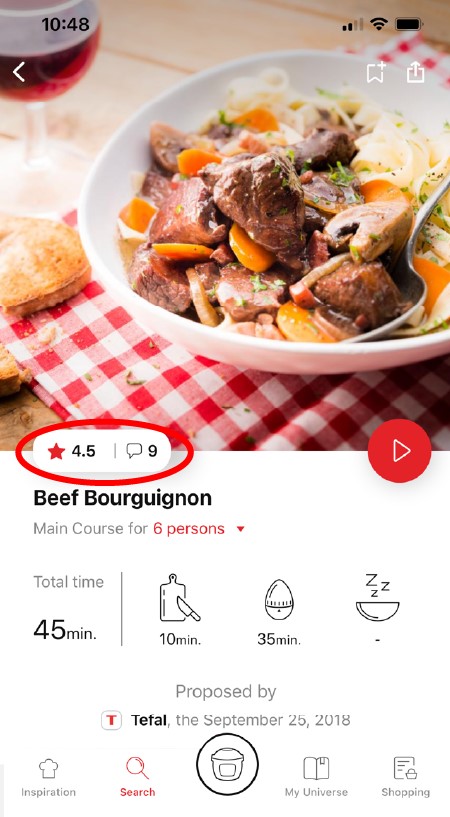
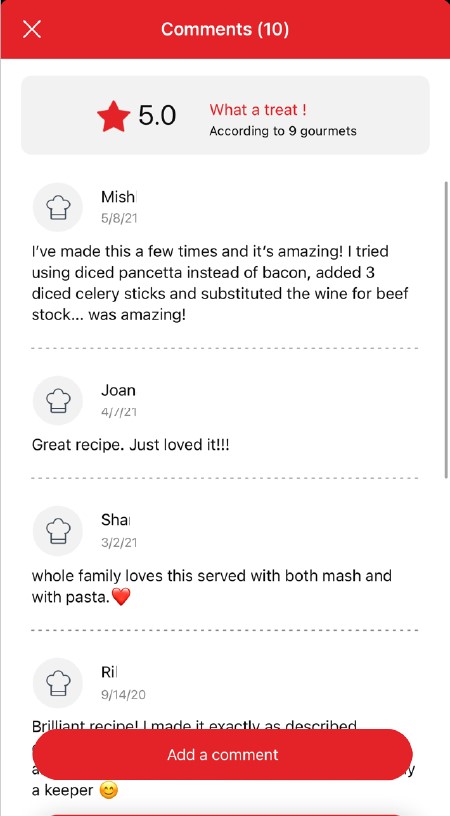
Make sure that no identical recipe already exists on the app, otherwise your new recipe will be rejected by the administrator.
We will not validate a recipe from another author that has been copied from a website or blog.
Be careful, it is forbidden to use a photo from the Internet or a book.
You must take a photo of your recipe's result in order to be able to deposit and share it. Your recipe will be rejected if the photo is found on the Internet and you are not the original author.
Avoid abbreviations of words as much as possible and avoid using too familiar language, local expressions... To be well understood by everyone, regardless of their location!
We will not validate a recipe from another author that has been copied from a website or blog.
Be careful, it is forbidden to use a photo from the Internet or a book.
You must take a photo of your recipe's result in order to be able to deposit and share it. Your recipe will be rejected if the photo is found on the Internet and you are not the original author.
Avoid abbreviations of words as much as possible and avoid using too familiar language, local expressions... To be well understood by everyone, regardless of their location!
You must create an account and log in to your app to access this feature.
• Choose the "My Universe" tab in the navigation bar.
• There, you will find your recipe booklets and can create new ones by clicking on "New booklet".
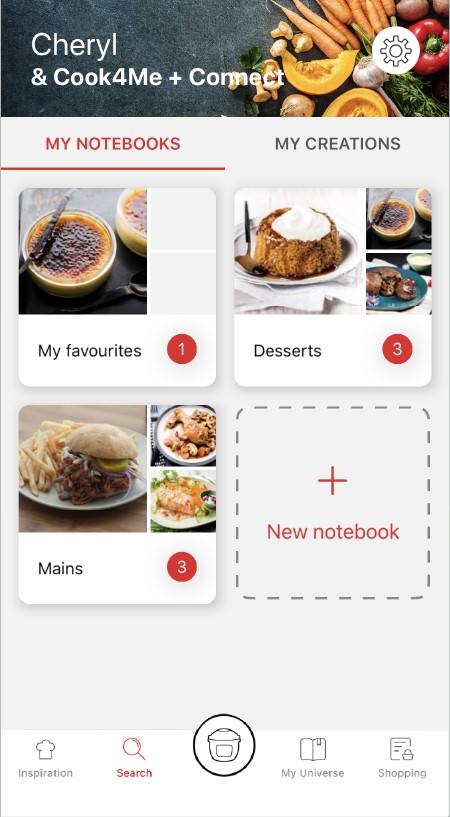
• Choose the "My Universe" tab in the navigation bar.
• There, you will find your recipe booklets and can create new ones by clicking on "New booklet".
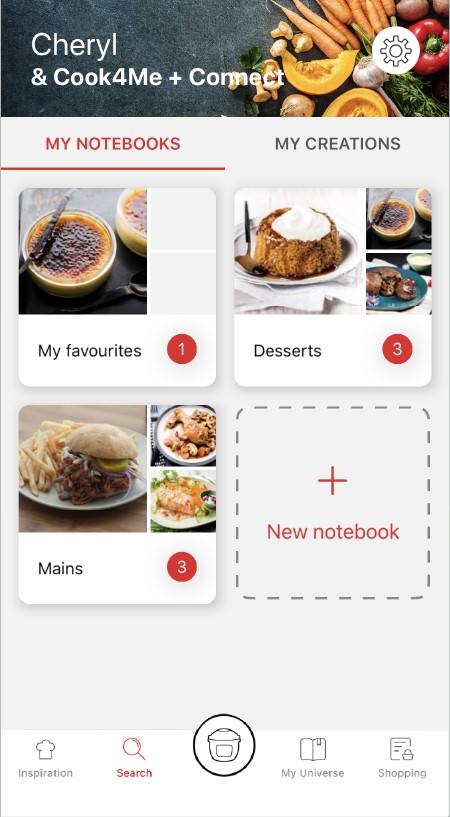
Make sure that you have completed all the fields, including the photo. We need it to encourage other users to make your recipe.
When you publish the recipe after you have entered it, it is checked before it is visible in the app.
A delay of about 48 to 72 hours is therefore necessary before you find it on the app.
A confirmation email will be sent to you notifying you of the validation or rejection of your recipe.
A delay of about 48 to 72 hours is therefore necessary before you find it on the app.
A confirmation email will be sent to you notifying you of the validation or rejection of your recipe.
You can consult the moderation rules here.
Choose the "My Universe" tab in the navigation bar, then select the booklet you wish to modify or delete. Click on the pencil at the top right of the screen, then select the action you are looking for ("Delete booklet", "Rename booklet" or "Delete recipes").
The app is no longer compatible on Android versions 4.4.4 or lower, because of reinforced data security.
As far as possible, we recommend that you update your device to a higher Android version or use another compatible device.
Updates will not only allow you to enjoy a richer experience with new features and compatibility with the latest technology, but will also protect you against possible security vulnerabilities that have been fixed in the latest versions.
As far as possible, we recommend that you update your device to a higher Android version or use another compatible device.
Updates will not only allow you to enjoy a richer experience with new features and compatibility with the latest technology, but will also protect you against possible security vulnerabilities that have been fixed in the latest versions.
You can create your own recipes!
- From the recipe search page:
Click on the search bar and then on the tile "Want to share your best recipes? Create them" and follow the instructions.
- From the "My Universe" tab:
Click on "My creations" then "Propose your recipe" and follow the instructions.
It is important to select your product in the app in order to find the right recipes for that product. This way, the app will suggest hundreds of ideal recipes.
It will also let you add your accessories and access the associated recipes.
It will also let you add your accessories and access the associated recipes.
• In "My universe", select "My profile".
• Click on the image of the registered product.
• Click on "Remove the product". The app will then ask you to select a product.
• Click on the image of the registered product.
• Click on "Remove the product". The app will then ask you to select a product.
You can use the steamer basket to cook the food you want to keep in pieces.
Place the ultrablade knife in the bowl, add the ingredients you want to blend according to the recipe (carrots, potatoes, onion, ...) but make sure the vegetables at the bottom of the bowl do not obstruct fitting the steamer basket. Add the ingredients you wish to keep in pieces (bacon, chorizo, peas...) in the steamer basket. Add liquid to the bowl (water, stock,...) but without exceeding the maximum level.
Place the ultrablade knife in the bowl, add the ingredients you want to blend according to the recipe (carrots, potatoes, onion, ...) but make sure the vegetables at the bottom of the bowl do not obstruct fitting the steamer basket. Add the ingredients you wish to keep in pieces (bacon, chorizo, peas...) in the steamer basket. Add liquid to the bowl (water, stock,...) but without exceeding the maximum level.
You can use a baking paper which covers the bottom and the inner walls of the basket, to make recipes such as omelets, frittata, fish, white meats... with the steam program.
The sharp blade is ideal for chopping vegetables, herbs, meat, fish, etc., and for mixing soups or compotes.
The serrated blade is ideal for kneading heavy or yeast dough and crushing nuts or ice cubes.
The serrated blade is ideal for kneading heavy or yeast dough and crushing nuts or ice cubes.
The "low steam" setting allows a maximum amount of condensation to be released and it is therefore recommended to prepare dishes and sauces with a better consistency (risotto, creamy puddings, sauces, etc.).
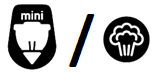
The "high steam" setting allows a maximum amount of heat and steam to build up in the bowl for all types of steam cooking (soups, etc.).
This setting also prevents splashing during mixing.
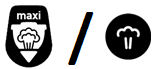
When the vapour plug is locked onto the lid, the pictogram in front of you represents the currently selected setting.
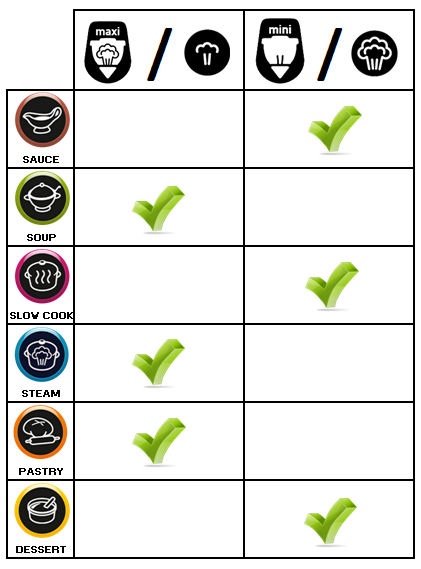
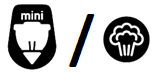
The "high steam" setting allows a maximum amount of heat and steam to build up in the bowl for all types of steam cooking (soups, etc.).
This setting also prevents splashing during mixing.
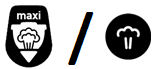
When the vapour plug is locked onto the lid, the pictogram in front of you represents the currently selected setting.
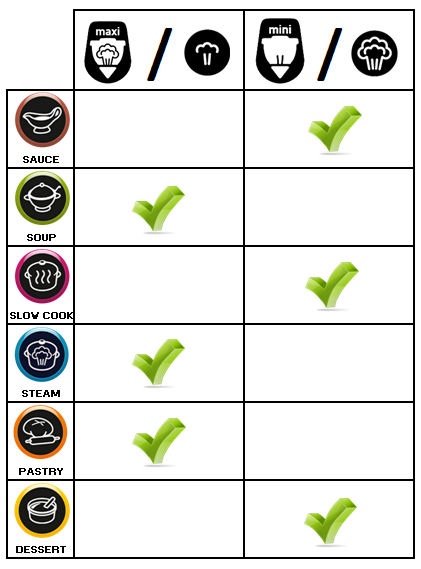
This is normal. Speed 1 and speed 2 have an auto-pulse feature so the motor operates on and off cycles.
Avoid using the spatula to scrape off dough stuck to the blade.
Use a wooden spoon instead; the spatula should be used to empty the bowl after removing the blade.
Use a wooden spoon instead; the spatula should be used to empty the bowl after removing the blade.
You can also use the manual mode by setting the temperature to 120°C (248°F) and the cooking time according to the quantity and type of ingredients used.
Reduce the size of the pieces.
Reduce the size of the pieces.
Please refer to the table (§ First Use) in the user manual.
If in doubt about which blade to use, use the one for kneading/crushing.
Never use the whisk with heavy dough (bread dough, etc.).
If in doubt about which blade to use, use the one for kneading/crushing.
Never use the whisk with heavy dough (bread dough, etc.).
You can increase the quantities, as long as you stick to the maximum quantities specified in the user manual (see table in the “First Use” section).
Be careful with automatic programs, especially the “Soup” programs: if you exceed the maximum level of 2,5L (85 oz), you risk having hot soup spatter or overflow.
Be careful with automatic programs, especially the “Soup” programs: if you exceed the maximum level of 2,5L (85 oz), you risk having hot soup spatter or overflow.
No, there is a risk of splashing or overflows.
NB: Do not try to make jam or milk-based preparations, the temperature between 135 and 150°C is much too high.
NB: Do not try to make jam or milk-based preparations, the temperature between 135 and 150°C is much too high.
The heating system controls an electric filament heating resistor (it is not an induction heating system).
Our appliance complies with French/European standards in terms of radio frequency emission, including limiting human exposure to electromagnetic fields.
Your appliance is equipped with a grounding system, always connect your appliance to a grounded outlet.
Always keep in mind the precautions to take for pacemaker wearers.
Our appliance complies with French/European standards in terms of radio frequency emission, including limiting human exposure to electromagnetic fields.
Your appliance is equipped with a grounding system, always connect your appliance to a grounded outlet.
Always keep in mind the precautions to take for pacemaker wearers.
Simply press the On/Off button located on the rear base on the right side.
• Before using for the first time, wash all items in warm soapy water (but not the motor unit). Your bowl is fitted with a detachable spindle to facilitate cleaning.
• Ensure that all packaging has been removed before use, particularly the protection located between the bowl and the motor unit.
• Place the seal on the seal holder, then clip the assembly to the lid.
• Position the seal on the common spindle. Lock the assembly onto the base of the bowl with the locking ring.
• Position the chosen accessory in the bowl:
- the accessories on the common spindle at the bottom of the bowl,
- the steam basket inside the bowl, having taken care beforehand to fill the 0.7l tank with liquid preparation (water, sauce…).
• Incorporate the ingredients into the bowl or steam basket.
• Position the lid on the bowl lining up the two triangles, lock the lid without pressing by turning it anti clockwise.
• Position the steam regulator cap on the lid; two positions are possible: high steam or low steam (the chosen position must be facing you).
• Position the bowl on the motor unit until you hear a “click”.
• Your appliance is fitted with a 0/1 switch, set the switch to 1. The appliance only starts up if the bowl and the lid are correctly positioned and locked on the motor unit.
• Ensure that all packaging has been removed before use, particularly the protection located between the bowl and the motor unit.
• Place the seal on the seal holder, then clip the assembly to the lid.
• Position the seal on the common spindle. Lock the assembly onto the base of the bowl with the locking ring.
• Position the chosen accessory in the bowl:
- the accessories on the common spindle at the bottom of the bowl,
- the steam basket inside the bowl, having taken care beforehand to fill the 0.7l tank with liquid preparation (water, sauce…).
• Incorporate the ingredients into the bowl or steam basket.
• Position the lid on the bowl lining up the two triangles, lock the lid without pressing by turning it anti clockwise.
• Position the steam regulator cap on the lid; two positions are possible: high steam or low steam (the chosen position must be facing you).
• Position the bowl on the motor unit until you hear a “click”.
• Your appliance is fitted with a 0/1 switch, set the switch to 1. The appliance only starts up if the bowl and the lid are correctly positioned and locked on the motor unit.
You can use a baking paper and cover the bottom and the inner walls of the basket to make recipes such as omelettes but also frittata, fish, white meat...
Use the "Steam cooking" program to cook this type of preparation.
Use the "Steam cooking" program to cook this type of preparation.
We know that the respect of a certain global temperature is important in the realization of this type of recipe. For best results, we recommend using warm water and taking out your fresh ingredients in advance so that they are not too cold (butter, eggs, milk...).
Whether in automatic program or manual mode, you can stop the device at any time by pressing the "Stop" button. The programme is then in pause mode. You can restart it by pressing "Start" again. If you have made a mistake in programming and/or want to cancel, press and hold the "Stop" button for 2 seconds.
Whether in automatic program or manual mode, you can stop the device at any time by pressing the "Stop" button. The programme is then in pause mode. You can restart it by pressing "Start" again.
If you have made a mistake in programming and/or want to cancel, press and hold the "Stop" button for 2 seconds.
If you have made a mistake in programming and/or want to cancel, press and hold the "Stop" button for 2 seconds.
Press the programme of your choice, a triangle appears on the screen in the selected programme. In the case of the soups, stews and pastry programmes, successive pressing takes you to the different sub-programmes.
The pre-programmed settings can be modified for the time of a recipe (depending on the chosen recipe, ingredients and quantities prepared). Press the speed selector or the cooking temperature selector or the time selector, the setting chosen will flash on the screen.
Adjust the setting(s) using the "+/-" selector.
When you have finished modifying all your settings, press the “start” button.
When the programme has ended, the appliance emits 3 beeps.
The pre-programmed settings can be modified for the time of a recipe (depending on the chosen recipe, ingredients and quantities prepared). Press the speed selector or the cooking temperature selector or the time selector, the setting chosen will flash on the screen.
Adjust the setting(s) using the "+/-" selector.
When you have finished modifying all your settings, press the “start” button.
When the programme has ended, the appliance emits 3 beeps.
Press directly on the selector representing the parameter you have chosen to adjust, i.e. the speed selector or the cooking temperature selector or the time selector, the chosen parameter flashes on the screen.
Then adjust the setting(s) using the "+/-" selector. For safety reasons, it is not possible to set a temperature without setting a cooking time.
When you have finished entering all your parameters, press the “start” button.
When the programme has ended, the appliance emits 3 beeps.
Then adjust the setting(s) using the "+/-" selector. For safety reasons, it is not possible to set a temperature without setting a cooking time.
When you have finished entering all your parameters, press the “start” button.
When the programme has ended, the appliance emits 3 beeps.
Your device has 2 operating modes.
• Automatic programme mode:
Speed, cooking temperature and duration are pre-programmed. There are 6 automatic programmes available: Sauces, Soups, Stews, Steam cooking, Pastry, Desserts.
• Manual mode:
Customised adjustments of speed parameters, cooking temperature and duration for use at your convenience.
• Connected mode (for connected devices):
Thanks to its connected mode, launch a recipe on the app and let your robot take care of the rest.
The cooking parameters (time, speed, temperature) are automatically transmitted to your robot. You can have a free mind, it cooks for you!
No further adjustments are required, just press "Start". Follow the recipe via your app. It will guide you throughout the recipe and give you clear step-by-step instructions.
• Automatic programme mode:
Speed, cooking temperature and duration are pre-programmed. There are 6 automatic programmes available: Sauces, Soups, Stews, Steam cooking, Pastry, Desserts.
• Manual mode:
Customised adjustments of speed parameters, cooking temperature and duration for use at your convenience.
• Connected mode (for connected devices):
Thanks to its connected mode, launch a recipe on the app and let your robot take care of the rest.
The cooking parameters (time, speed, temperature) are automatically transmitted to your robot. You can have a free mind, it cooks for you!
No further adjustments are required, just press "Start". Follow the recipe via your app. It will guide you throughout the recipe and give you clear step-by-step instructions.
The Companion XL allows you to make recipes for up to 10 people thanks to its useful capacity of 3l.
The Companion XL's temperature range is extended from 30/130°C to 30/150°C.
The Companion XL's temperature range is extended from 30/130°C to 30/150°C.
In order to reduce discolouration, rub the stained areas with a cloth or a paper towel dipped in cooking oil, then clean as usual.
It is essential to clean immediately after use to avoid any staining.
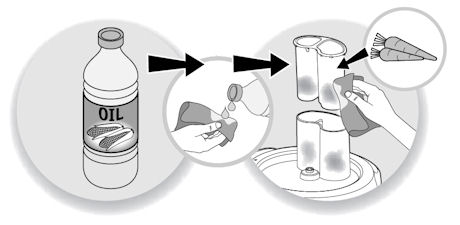
It is essential to clean immediately after use to avoid any staining.
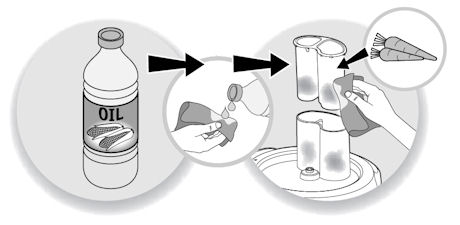
To remove white traces or "rainbow" coloration from the bottom of the bowl, follow these 3 steps:
• Pour 10 cl of white vinegar into the bowl with the spindle and leave it for 1 hour.
• Empty the bowl and wipe the inside with a sponge.
• Rinse the bowl several times with clean water.
• Pour 10 cl of white vinegar into the bowl with the spindle and leave it for 1 hour.
• Empty the bowl and wipe the inside with a sponge.
• Rinse the bowl several times with clean water.
The bowl, the accessories, the steamer basket and all the parts of the lid can be put in the dishwasher. It is not recommended to put the spindle as well as the bowl seal into the dishwasher.
It is advisable to clean the tools immediately after staining appears, you can use lemon juice.
You can also leave the accessory in sunlight for a few hours.
You can also leave the accessory in sunlight for a few hours.
Use a well wrung out sponge, then wipe with a dry cloth.
Warning: do not use the abrasive side of the sponge.
Warning: do not use the abrasive side of the sponge.
For hygiene reasons, it is advisable to dismantle the lid and clean the separate parts well with hot water and washing up liquid after each use.
To make cleaning easier:
• After emptying the basin, position the whisk in the bowl.
• Pour in 0,7L of water (24 oz) and a few drops of dishwashing liquid.
• Close the lid with the steam regulator stopper.
• Program the appliance as follows: Speed 7 / 100°C (212°F) / 3 mins then press "Start".
When the appliance switches to keep-warm mode (beep sound), turn it off and finish cleaning in the sink.
(This works for the 4 accessories).
• After emptying the basin, position the whisk in the bowl.
• Pour in 0,7L of water (24 oz) and a few drops of dishwashing liquid.
• Close the lid with the steam regulator stopper.
• Program the appliance as follows: Speed 7 / 100°C (212°F) / 3 mins then press "Start".
When the appliance switches to keep-warm mode (beep sound), turn it off and finish cleaning in the sink.
(This works for the 4 accessories).
1. Let it soak for 1 hour (water + dishwashing liquid).
2. Scrape off the deposit using a wooden spatula or spoon.
3. After emptying the bowl, scrub the bottom using the abrasive side of a sponge.
4. If there are still traces of the stain, scour with steel wool.
Instead of dishwashing liquid, you can also use lemon juice, white vinegar or a dishwashing tablet dissolved in water (leave to work as long as needed).
2. Scrape off the deposit using a wooden spatula or spoon.
3. After emptying the bowl, scrub the bottom using the abrasive side of a sponge.
4. If there are still traces of the stain, scour with steel wool.
Instead of dishwashing liquid, you can also use lemon juice, white vinegar or a dishwashing tablet dissolved in water (leave to work as long as needed).
Yes, we recommend that you dry the bowl before using it in the appliance.
Process some lemons or use the steam program (Steam prog + 1L of water (34 oz) + 30 mins + a few drops of lemon juice).
To facilitate cleaning (pre-cleaning), place the whisk in the empty bowl, pour 0.7l of water, a few drops of dishwashing liquid, lock the lid with the cap, then start the robot on speed 7 at 100°C for 3 minutes. When the appliance is in warm mode (beep sound), stop it and finish cleaning the mixer under the tap. (This applies to all 4 accessories).
For safety reasons, it is recommended to always store the Ultrablade chopping knife in the bowl when not using the robot (sharpened blades). The other accessories can be stored in a drawer or cupboard.
CAUTION: The kneading/crushing knife is also sharp.
CAUTION: The kneading/crushing knife is also sharp.
After following the instructions in the user manual for starting the appliance, make sure that your electrical socket is working by plugging another appliance. If it still does not work, do not try to dismantle or repair the appliance yourself, instead, take it to an approved repair centre
Do not use your appliance. To avoid any danger, have it replaced by an approved repair centre.
The appliance has switched into overheating safety mode.
Leave it to cool for 30 minutes.
Before you use it again, reduce the amount of preparation to be mixed.
Leave it to cool for 30 minutes.
Before you use it again, reduce the amount of preparation to be mixed.
The appliance switched into safety mode because it detected significant changes.
Make sure you are using the recommended speed and the appropriate accessory.
Check that the appliance is stable (resting on its rubber feet) and the work surface is quite rigid.
Make sure you are using the recommended speed and the appropriate accessory.
Check that the appliance is stable (resting on its rubber feet) and the work surface is quite rigid.
Try to position the appliance as close as possible to an air extractor (e.g.: cooker hood).
CAUTION: Do not place it on a heat source.
CAUTION: Do not place it on a heat source.
Yes, some programms require the keep warm phase to continue (in order to keep the food in good condition, prevent skin forming, or the food sticking to the bottom of the bowl).
To whisk egg whites, you must use the lid without the stopper and use the whisk attachment.
Also, it is important that the bowl is completely clean with no traces of fat or oil.
CAUTION: Do not exceed Speed 7.
Also, it is important that the bowl is completely clean with no traces of fat or oil.
CAUTION: Do not exceed Speed 7.
You can cool the bowl before making the recipe by crushing 10 ice cubes using "pulse" with the kneading/grinding blade, then empty the bowl, wipe it dry and immediately make the sorbet recipe.
The recipes were tested with ingredients at room temperature (20°C), It is possible that some recipes require 2 to 3 minutes of additional cooking if the ingredients (milk, eggs…) are from the refrigerator.
These are called "witness lines", where plastic material is left over after the molding process. There is no risk of cracks; you can continue to use your lid without worry.
This is a temporary phenomenon that won't affect the lifespan of your appliance.
It will fade or disappear once the detachable spindle has been used and cleaned a few times (please refer to the “Cleaning the Appliance” section).
It will fade or disappear once the detachable spindle has been used and cleaned a few times (please refer to the “Cleaning the Appliance” section).
The heating resistor does not cover the entire bowl bottom surface.
There is a hot zone on the left (when positioned in front of the appliance), and a less hot zone on the right.
There is a hot zone on the left (when positioned in front of the appliance), and a less hot zone on the right.
Sometimes the ingredients stick slightly to the bottom of the bowl, so we recommend stirring as soon as you add the food and constantly.
Don't worry, like most LCD screens, the one on your appliance is sensitive to static electricity. As a result, traces of light can appear when you wipe your screen with a cloth for example. These luminous traces disappear after a few moments. This is a normal phenomenon that does not affect the operation or service life of your appliance.
You may have positioned and locked the lid on the bowl.
Browning mode must be done without lid, please unlock the lid to continue your preparation.
Browning mode must be done without lid, please unlock the lid to continue your preparation.
Please take your product to an authorised repair centre.
Please take your product to an authorised repair centre.
Please take your product to an authorised repair centre.
Please take your product to an authorised repair centre.
Please take your product to an authorised repair centre.
Please take your product to an authorised repair centre.
Please take your product to an authorised repair centre.
Please take your product to an authorised repair centre.
Please take your product to an authorised repair centre.
Please take your product to an authorised repair centre.
Check that you do not exceed the maximum quantities of ingredients specified in the instructions for use, and that you use the speed and accessory appropriate to your recipe.
If after these checks the problem persists, take your product to an authorized repairer.
If after these checks the problem persists, take your product to an authorized repairer.
Please take your product to an authorised repair centre.
Please take your product to an authorised repair centre.
• Make sure that the power cable is properly plugged into the mains supply.
• Check that the device is not in standby mode by pressing the "OK" button.
• Check that the On/Off switch on the base at the back is in the "I" position.
If the problem persists, take your device to an authorized repair centre.
• Check that the device is not in standby mode by pressing the "OK" button.
• Check that the On/Off switch on the base at the back is in the "I" position.
If the problem persists, take your device to an authorized repair centre.
Please take your product to an authorised repair centre.
Please take your product to an authorised repair centre.
Please take your product to an authorised repair centre.
Yes, that's normal.
Simply plug in your device and toggle the 'I/O' switch to 'I', the cover will unlock.
We recommend that you do not turn off your device by unplugging the power plug, but use the 'O/I' switch.
We recommend that you do not turn off your device by unplugging the power plug, but use the 'O/I' switch.
If an error screen appears on the product please follow the instructions indicated. If necessary, you can refer to your product's manual for more information.
The following accessories are included with your appliance:
• Steaming basket (1)
The steaming basket can be used to steam vegetables, fish or meat and to make soups with chunks.
• Mixer (2)
It mixes cooked dishes without damaging the ingredients (browned dishes, stews, risottos, ratatouilles, chutneys and pulses).
• Beater (3)
It is used for mayonnaise, whipped cream, sauces, creams and dressings (mashed potatoes, polenta...), whisking egg whites.
• Kneading/crushing knife (4)
It kneads white bread dough, special breads, short crust pastry, biscuit dough, risen dough (brioche, kouglof...), light batters (cake mixture...). You can also make pancake/waffle batter with this accessory. It crushes nuts, chops hard products and crushes ice.
• Ultrablade cutting knife (5)
It mixes (soups, fruit purees) and chops (vegetables, meat, fish). Do not use this accessory to chop hard products, use the kneading/crushing knife to do this.

• Steaming basket (1)
The steaming basket can be used to steam vegetables, fish or meat and to make soups with chunks.
• Mixer (2)
It mixes cooked dishes without damaging the ingredients (browned dishes, stews, risottos, ratatouilles, chutneys and pulses).
• Beater (3)
It is used for mayonnaise, whipped cream, sauces, creams and dressings (mashed potatoes, polenta...), whisking egg whites.
• Kneading/crushing knife (4)
It kneads white bread dough, special breads, short crust pastry, biscuit dough, risen dough (brioche, kouglof...), light batters (cake mixture...). You can also make pancake/waffle batter with this accessory. It crushes nuts, chops hard products and crushes ice.
• Ultrablade cutting knife (5)
It mixes (soups, fruit purees) and chops (vegetables, meat, fish). Do not use this accessory to chop hard products, use the kneading/crushing knife to do this.

Your appliance contains valuable materials which can be recovered or recycled. Leave it at a local civic waste collection point.
If you believe that one part is missing, please call Consumer Services Center and we will help you find a suitable solution.
Please go to the “Accessories” section of the website to easily find whatever you need for your product.
Find more detailed information in the Guarantee section of this website.
See the services












